Congratulations - your Skype number is now safely on the 2ndNumber network and we're certain you cannot wait to carry on where you left off - but wait! There are some small differences that you need to learn about.
We urge you to read this carefully before rushing off into the app and web dashboard and being met with confusion and challenges. Here goes:
Hour 1
The basics ...
Use Chrome to begin with
You may like Brave, Firefox or Edge - but to ensure we're running smoothly, log in with Chrome. The first time you log in and tap the telephone icon you will be asked to grant permissions - grant ALL permissions to 2ndNumber.tel - that is - webam, microphone and speakers. We need webcam access because some systems have the microphone in the webcam exclusively and denying webcam will deny the microphone by proxy.
Now we’re on Chrome you can begin the journey at the login page.
To login, follow these steps:
Login with your username and password eg:
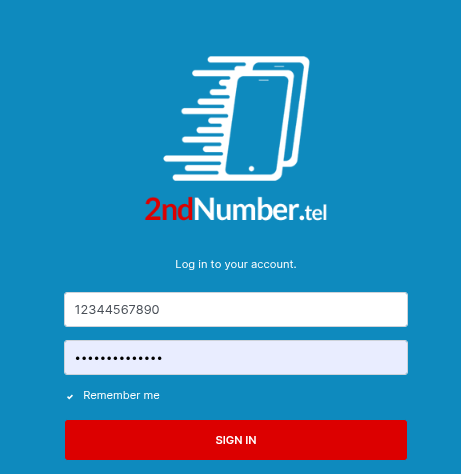
IF you have the details correct, you will see this:
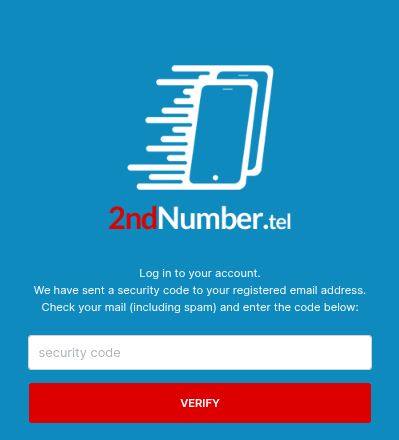
Your job now is to check the email address you gave us when you signed up, OR the PayPal email address of your PayPal account if you used PayPal to pay. Also, if you happened to update your email address via the "Profile" icon in the 2ndNumber web dashboard in the past, then the email will go there.Enter the code (remember to check spam folders for the email) and you're done. The login will not ask for this code for the next 21 days on the device you are using, so the security email step is only done once every 21 days.
If you try to login and see:
02: support@2ndnumber.tel
This means you have tried to log in too many times unsuccessfully. To solve this, please clear your browser cookies and try again.
Making your first phone call - always dial numbers in international format
You may or may not have noticed that 2ndNumber is based in Europe and it's somewhat second nature to Europeans to dial phone numbers with country codes. 2ndNumber requires this. If you are US based, you are likely not used to dialling US numbers in international format. Skype would default to US local dialling, meaning you didn't have to dial 001 to call the States. We do. Do NOT dial US numbers in local format - you must dial them starting 001. Same goes for European numbers eg. UK would begin 0044, Spain 0034 and so on.
Also, we strongly recommend using the webphone in the 2ndNumber dashboard. Some countries limit VoIP but the webphone is known to be able to get around tricky internet connections, especially in countries where VoIP is restricted. To use it, tap the phone icon on the left and dial your numbers from there. You can check you're connected OK and not blocked in any way by tapping the "gear" icon and checking the green connection message says Success to connect to server
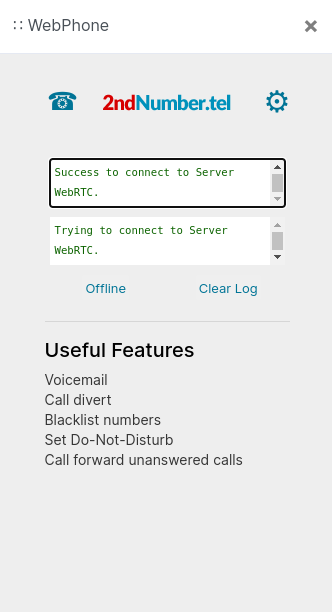
Sending and receiving SMS with your US 2ndNumber - some pain involved I'm afraid
You may not have used Skype SMS much—or it may not have worked. With 2ndNumber, you can send SMS, but note that US mobile operators often block texts from VoIP numbers. Messages to friends or family might not arrive or may show a different sender ID. This isn’t a fault—it’s due to strict regulations like STIR/SHAKEN, 10DLC, and anti-robocall rules. While bank messages and OTP get through, SMS is no longer a reliable communication method, and we recommend not depending on it. UK numbers aren't affected the same way.
Receiving SMS is more straightforward - again - for beginners - let's rely on our web dashboard for this - your SMS will appear in the left panel in real time. Click the title and on the right side you will see your message and bottom right, you will see a text box to type your reply.
Divert to cell phone/mobile phone
You can use the app to receive calls sure, but it's much like WhatsApp - reliance on network coverage and subject to battery management and phone reboots and other such fun things. For reliability, you can divert calls to your real number so that all calls to your 2ndNumber go directly to your cellphone/real phone number. Even better, if you're a business, put a menu system in place so it sounds professional too (see below).
Hour 2
Getting clever now ...
SMS 2 Email is a no brainer - but check your naughty spam folder
You simply have to turn this feature on - you'll be able to get SMS to your email as soon as it arrives. But, your mail provider might put our alerts into your spam folder, so do check that. By default our system will send emails to your email address you used when signing up (which could be a PayPal email address) - to override this - make sure you type a different email address in the "Email address" field under the "Profile" icon.
Desktop alerts - even more fancy
You can have alerts arrive on your device when an SMS arrives by following this article. Perform this on every device you have and you will have simultanous SMS alerts showing up on your laptop, desktop, tablet and smartphone. Handy.
Checking voicemail
From your webphone or app, dial *97 and at the prompt dial 123 (the default password). From there, you can follow your nose as it's much like all other voicemail systems. If you require voicemail 2 email, do drop us a line and we will enable that manually for you.
Multiple devices at once
You can indeed have multiple devices running your 2ndNumber but keep in mind only a single device will receive a call (any device can make a call - one at a time). So do avoid having the app/webphone/laptop open at the same time.
I think that's it for now - we will keep this article updated, but in the meantime, if you have more queries, just email support@2ndnumber.tel
