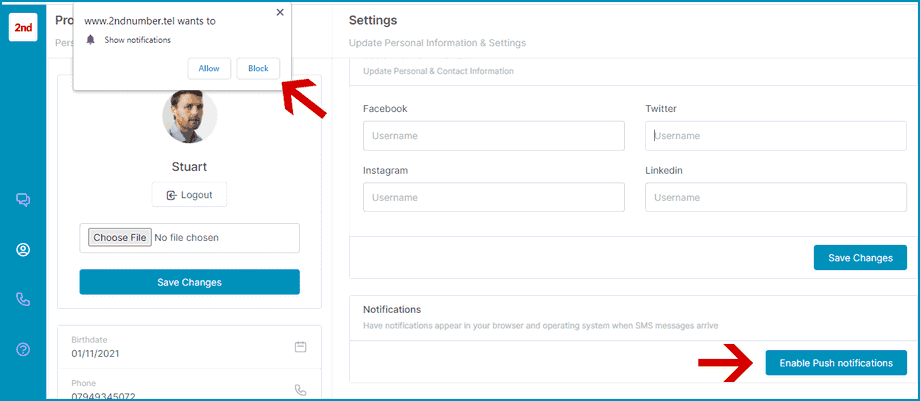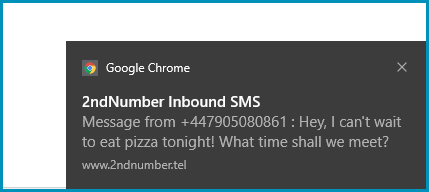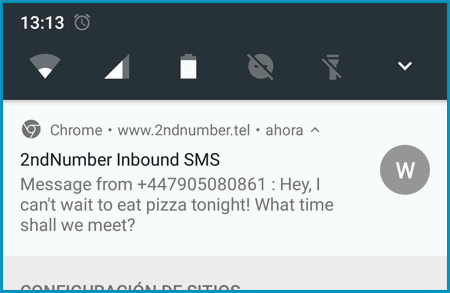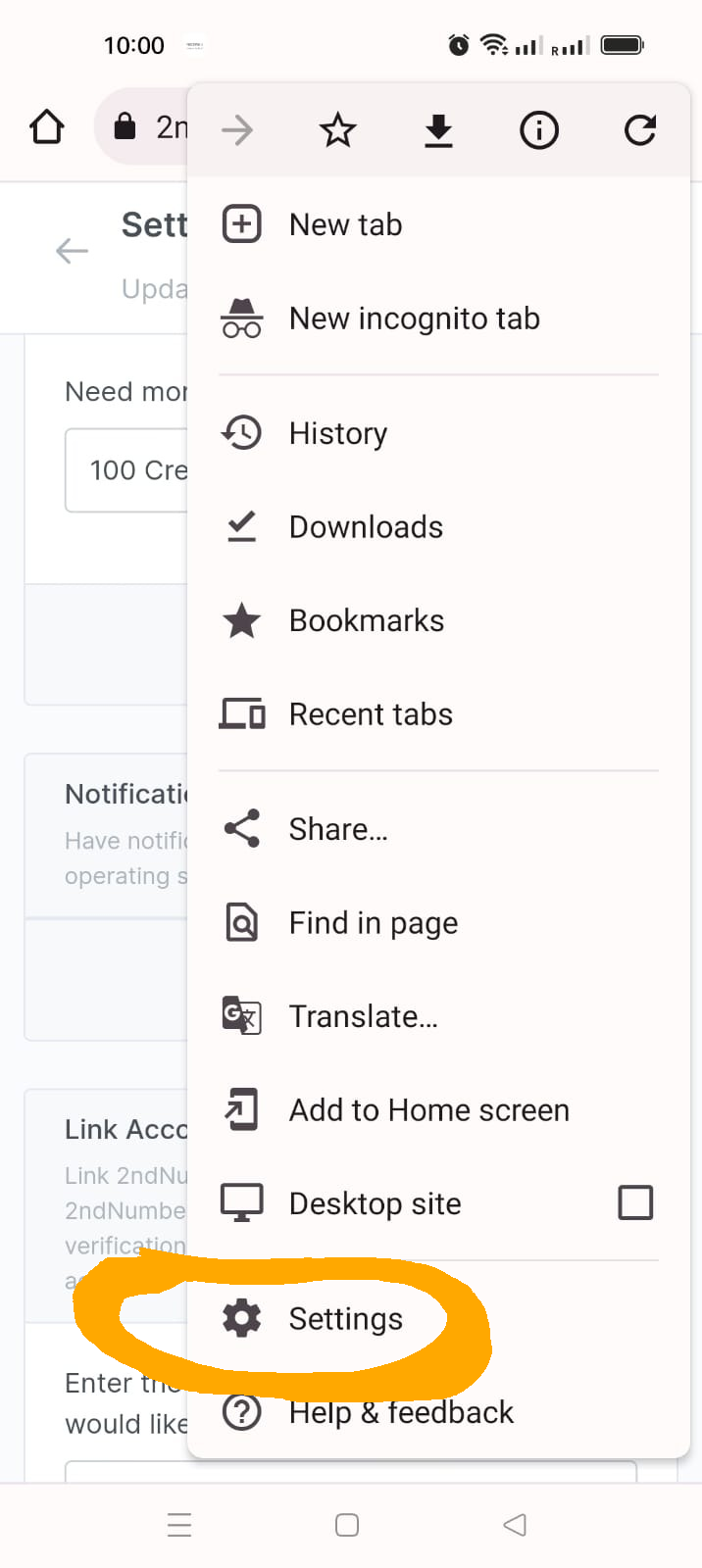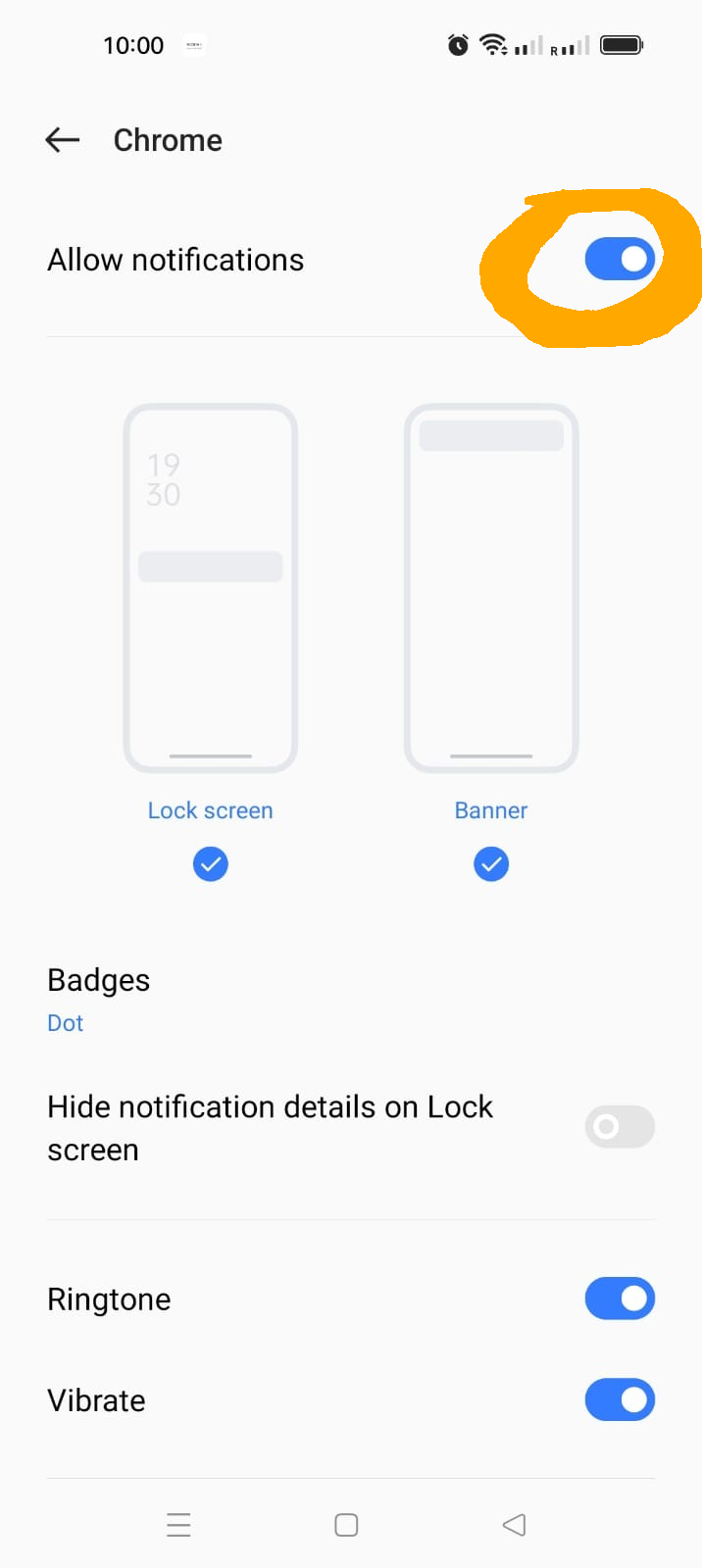You can now have notifications appear on your desktop computer or phone, when SMS messages arrive, without having to be logged into the 2ndNumber dashboard.
To enable this feature, you first have to log in to your 2ndNumber dashboard using Google Chrome (Chrome is essential, other browsers can't enable notifications) and switch on the 'Push Notification' feature by tapping the 'Enable Push notifications' button that appears half way down the page under the 'Profile' section:
You must click 'Allow' when your browser prompts you to accept notifications. You can enable notifications on several devices so that each can receive a notification simultaneously. For example on desktop:
And on Android phone, all at the same time:
Of course, it's not just limited to Windows desktop and Chrome Android. You can have notifications appear in other web browsers, other operating systems (such as OSX) and other phones (such as iPhone).