The 2ndNumber VPN service helps with reliability issues using VoIP and certain apps and you may want to try it if you have trouble using our products particularly when overseas. The 2ndNumber VPN is currently UK only and will provide you with a UK IP address once connected.
NOTE: Some countries have restrictions on the use of VPN services. Do check your local regulations for permissible use of a VPN server.
- First download the OpenVPN Connect app for your device and install it:
Android:
https://play.google.com/store/apps/details?id=net.openvpn.openvpn&hl=en&gl=US
iOS:
https://apps.apple.com/us/app/openvpn-connect/id590379981 - Log in to your 2ndNumber dashboard at www.2ndnumber.tel and tap the "Apps" icon. Then tap the "VPN Service" icon.
- If you haven't already, tap the "Enable VPN service" button.
Note: The VPN service will use up credits per month. Full details are on the "VPN Service" page.
- If you have credits available, you will see your username and password presented to you eg:
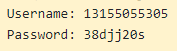
(these are dummy details - please do not use them as they don't work!) - Now download the OpenVPN settings file from here: https://www.2ndnumber.tel/app/vpn/2nd.ovpn
When prompted, be sure to accept the download. It normally goes into your "Downloads" folder by default. - Open the OpenVPN app. Select the "File" tab and browse to the folder you downloaded the file to in step 5.
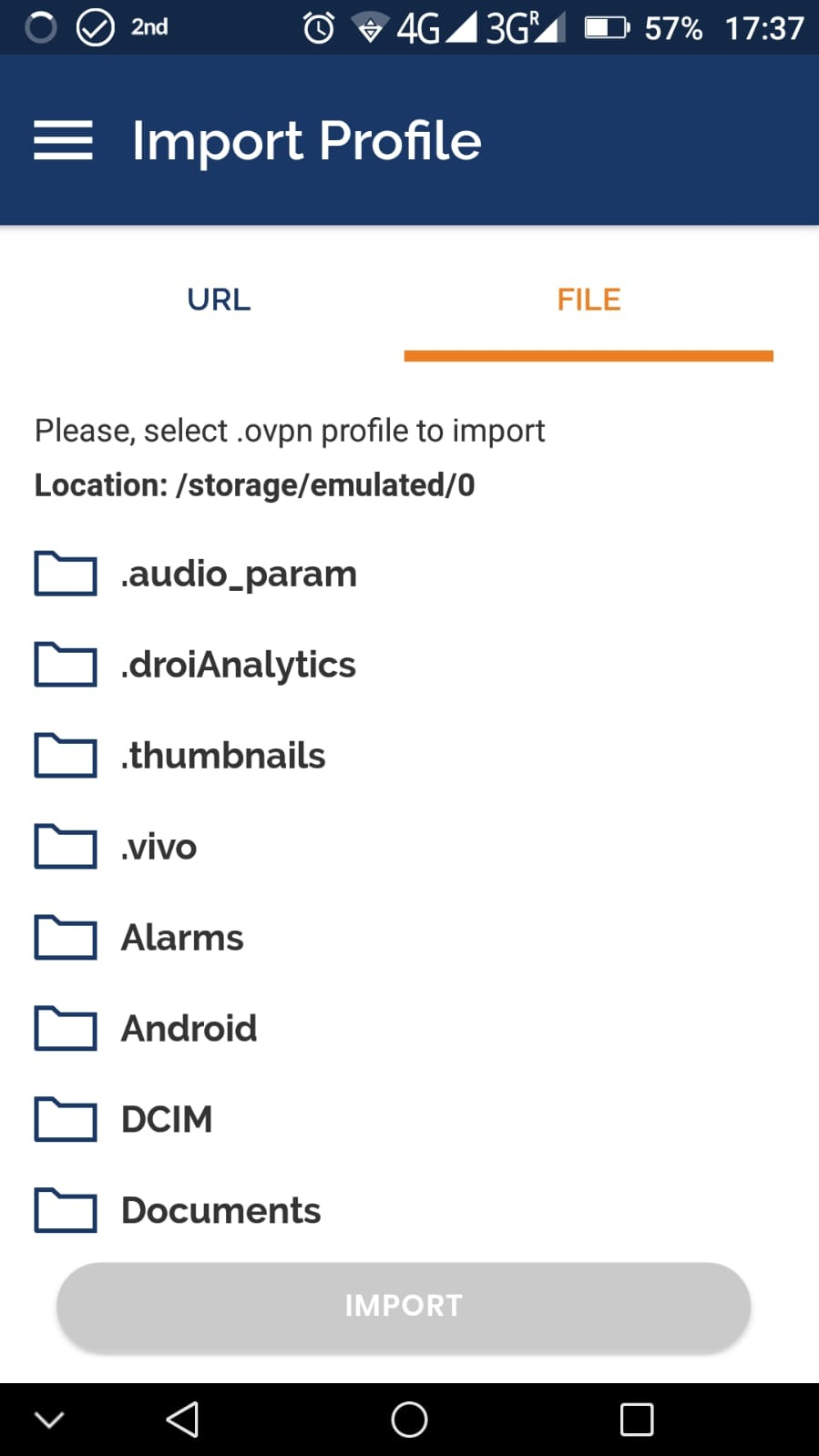
- Select the file and tap "Import".
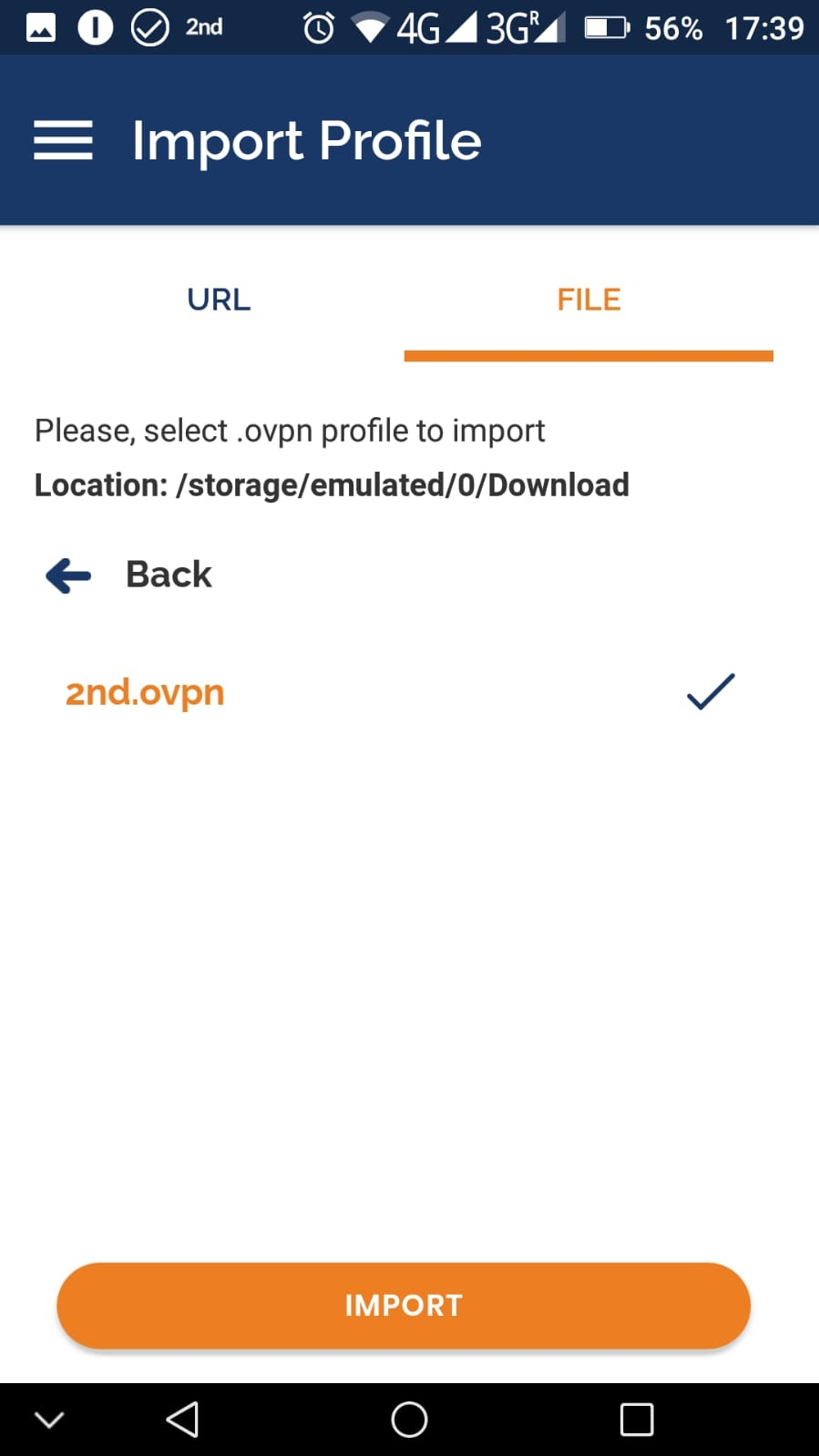
- In the "Username" field, enter the Username shown to you in step 4. This is normally your 2ndNumber phone number. Check the "Save Password" checkbox and enter the password shown to you in step 4. Finally tap the "ADD" option in the top right corner.
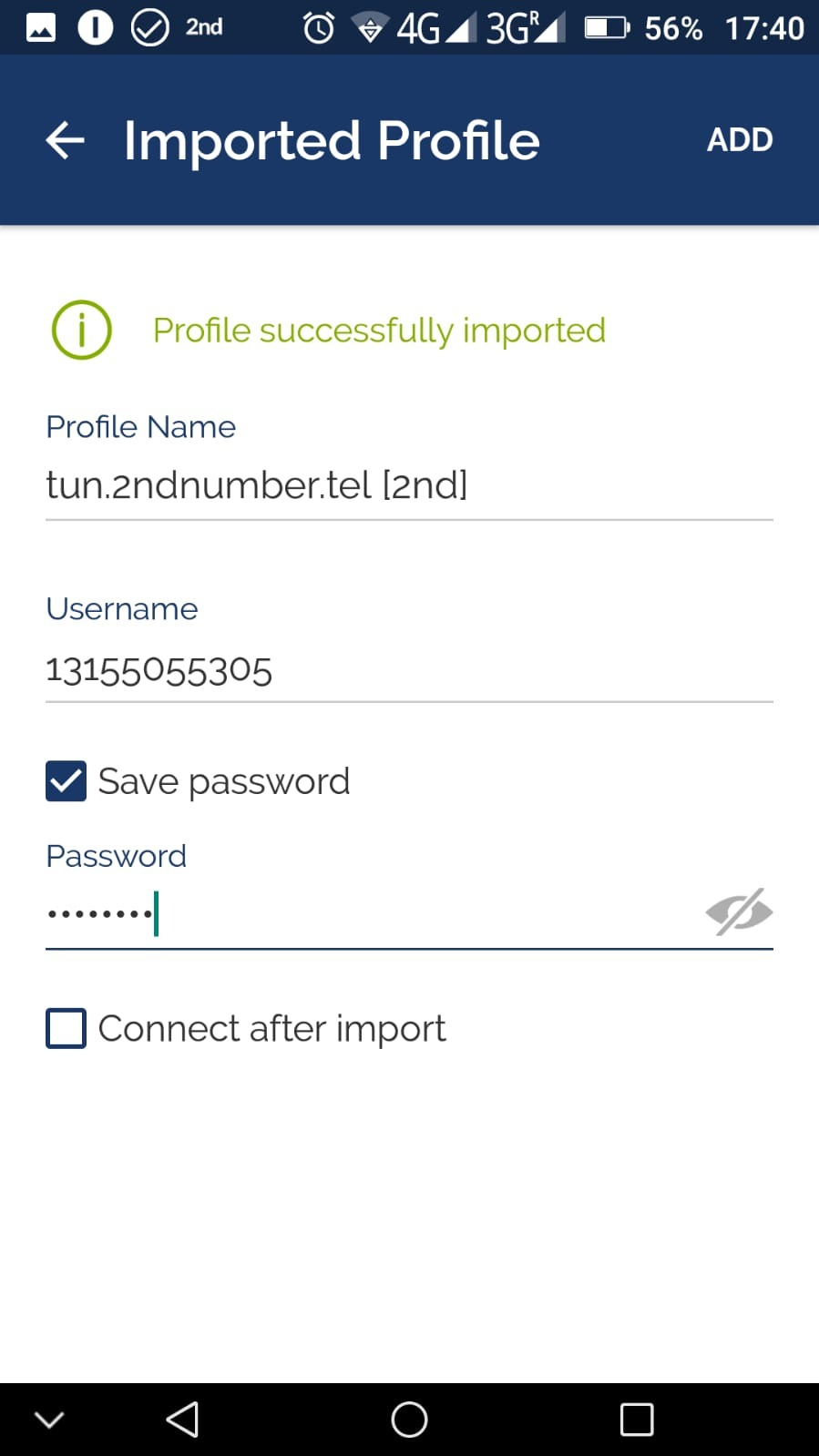
- You should now see the profile listed in your "Profiles" list, with the status "Disconnected":
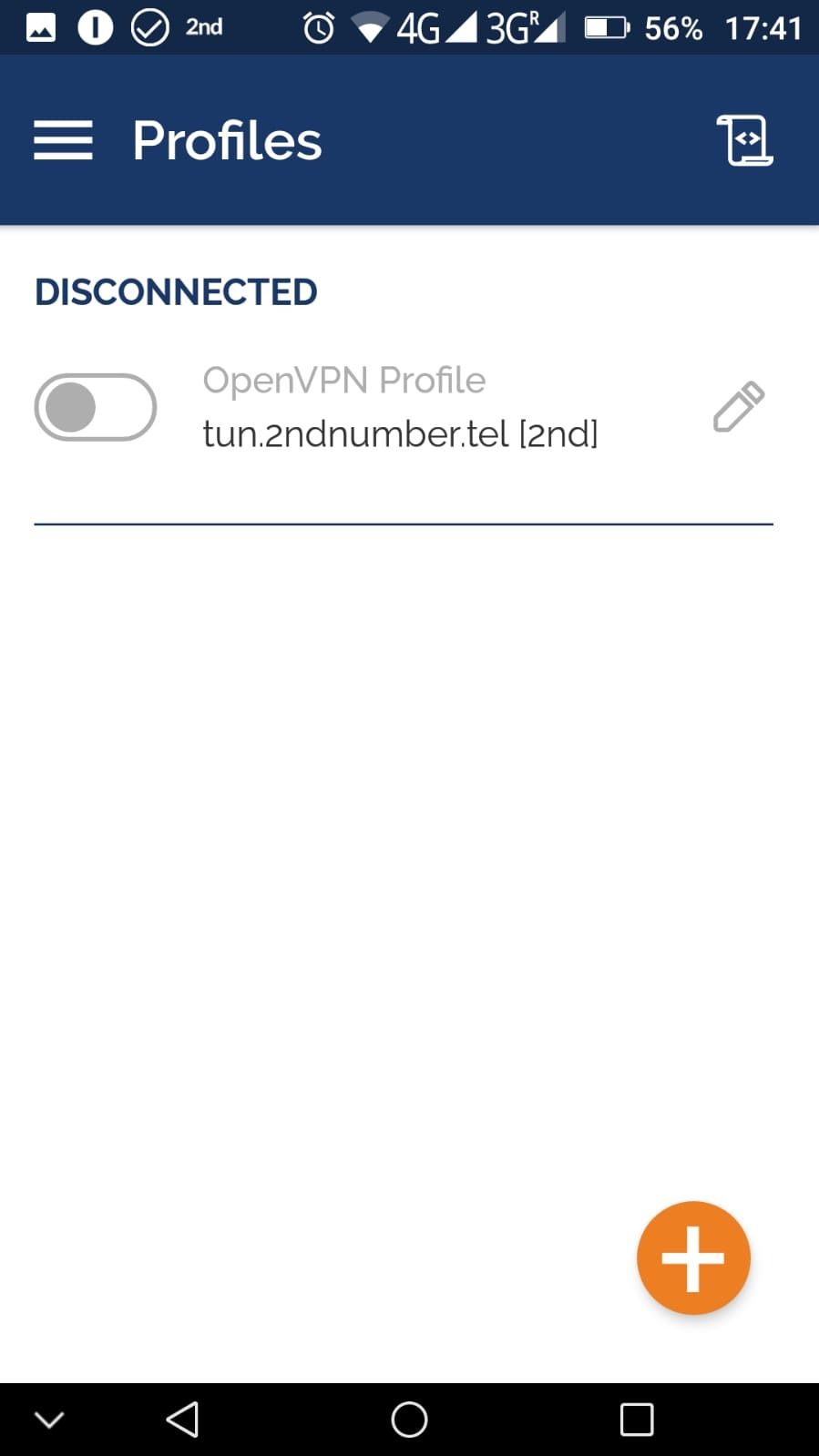
- Tap the On/Off switch to connect to the VPN. You'll be asked to select a certificate. Just ignore this message and tap "CONTINUE":
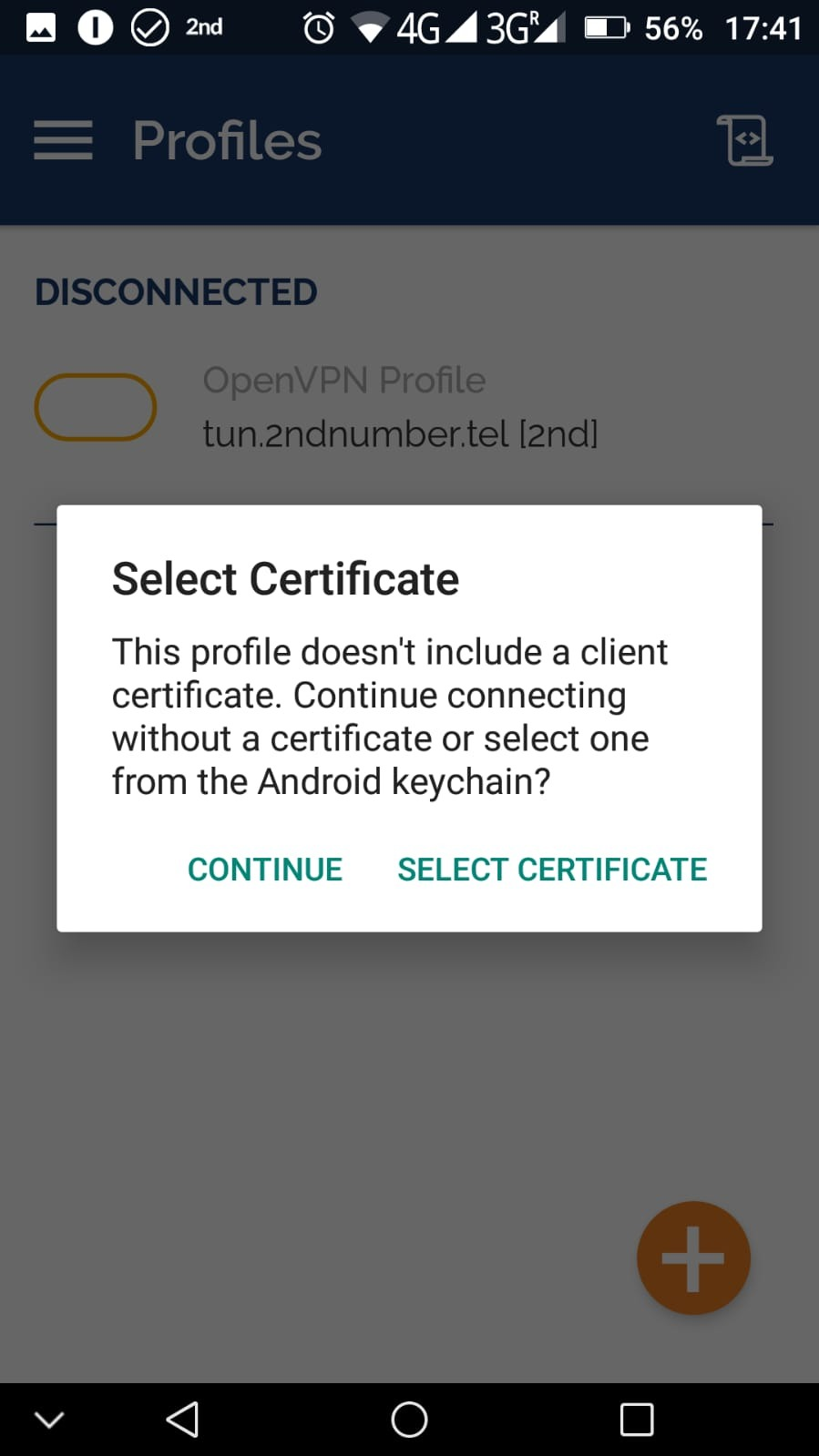
- You should now see the status as "CONNECTED". If it does not show this, do check your password and username:
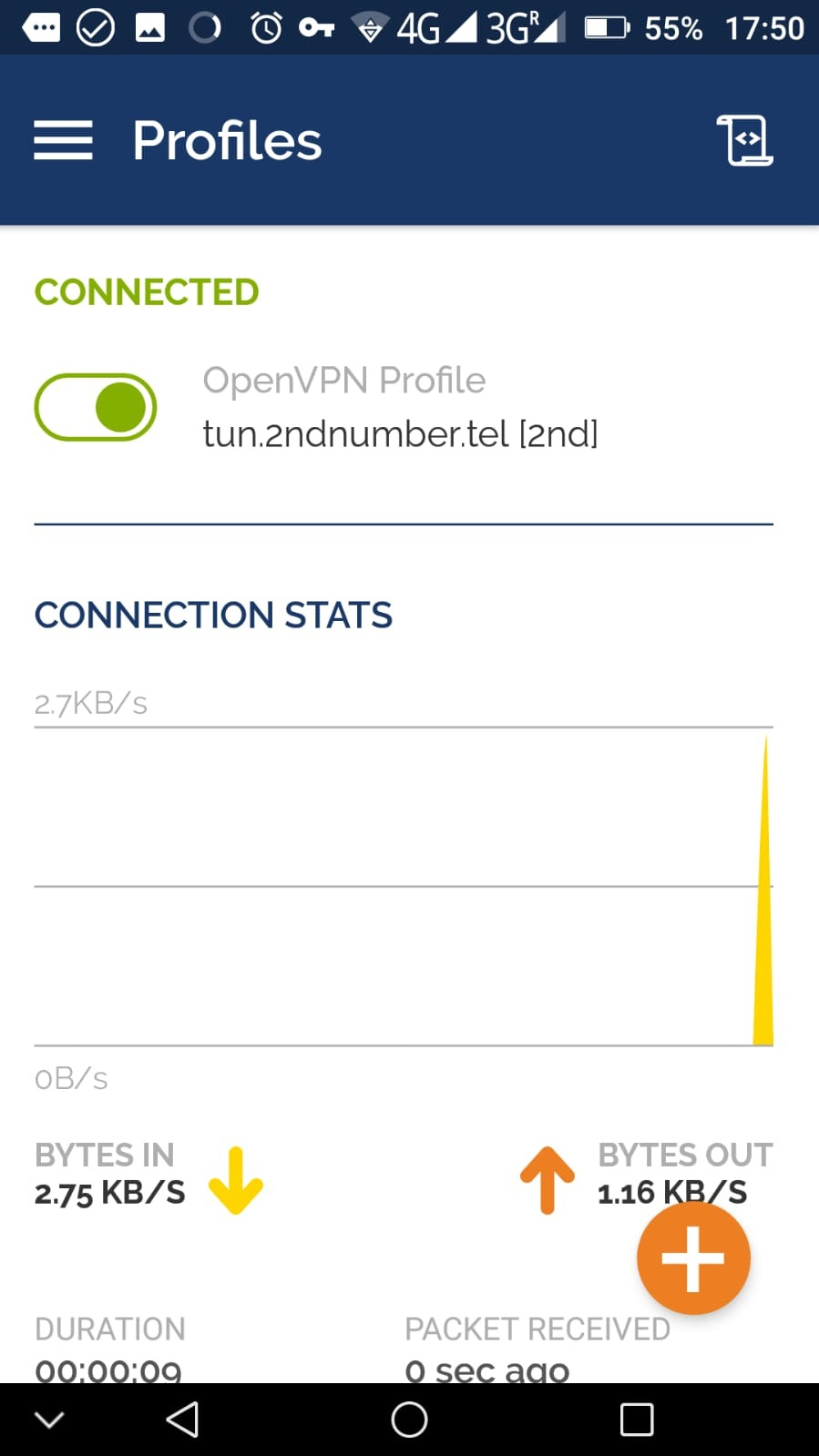
If you have previously had issues connecting to the 2ndNumber app, or any other SIP compatible VoIP app, now is a good time to try it out. You should close down the app and force it to stop running (you can do this on Android under Settings / Apps / {choose your app} / FORCE STOP). However, it may be easier to just restart your phone. Once it has restarted, firstly connect to the VPN (as per step 10 above) and then open up your app.
TIP: If you proceed to sign up with an app you previously were not able to, we recommend using Incognito mode in your web browser - this will prevent any previously stored cookies carrying across from your previous failed attempt to sign up to a service.
