Note: Android versions 12 and above do not support L2TP - you should use the 2ndNumber OpenVPN option. This is recommended anyway because L2TP can be easily blocked by state-run firewalls and organisations (including public WiFi).
Firstly, tap the "2ndVPN" icon from your 2ndNumber dashboard (it looks like a padlock) and tap the "Enable 2ndVPN" button *. Make a note of the credentials shown to you.
* Credits are deducted for use of the 2ndVPN service.
NOTE: Some countries have restrictions on the use of VPN services. Do check your local regulations for permissible use of a VPN server.
Android
- To set up on Android, head over to your phone's "Settings" icon, then search "VPN"
- Tap the + symbol to add a VPN
- Complete the details as per the image below, taking care to select "L2TP/IPSec PSK" from the "Type" dropdown. Also, you must enter: 2nd in the IPSec preshared key field. And finally of course, enter your Username and Password as presented to you on the 2ndVPN screen.

- Once finished, you'll see the connection in your VPN list. Simply tap it to connect to it and you're done!
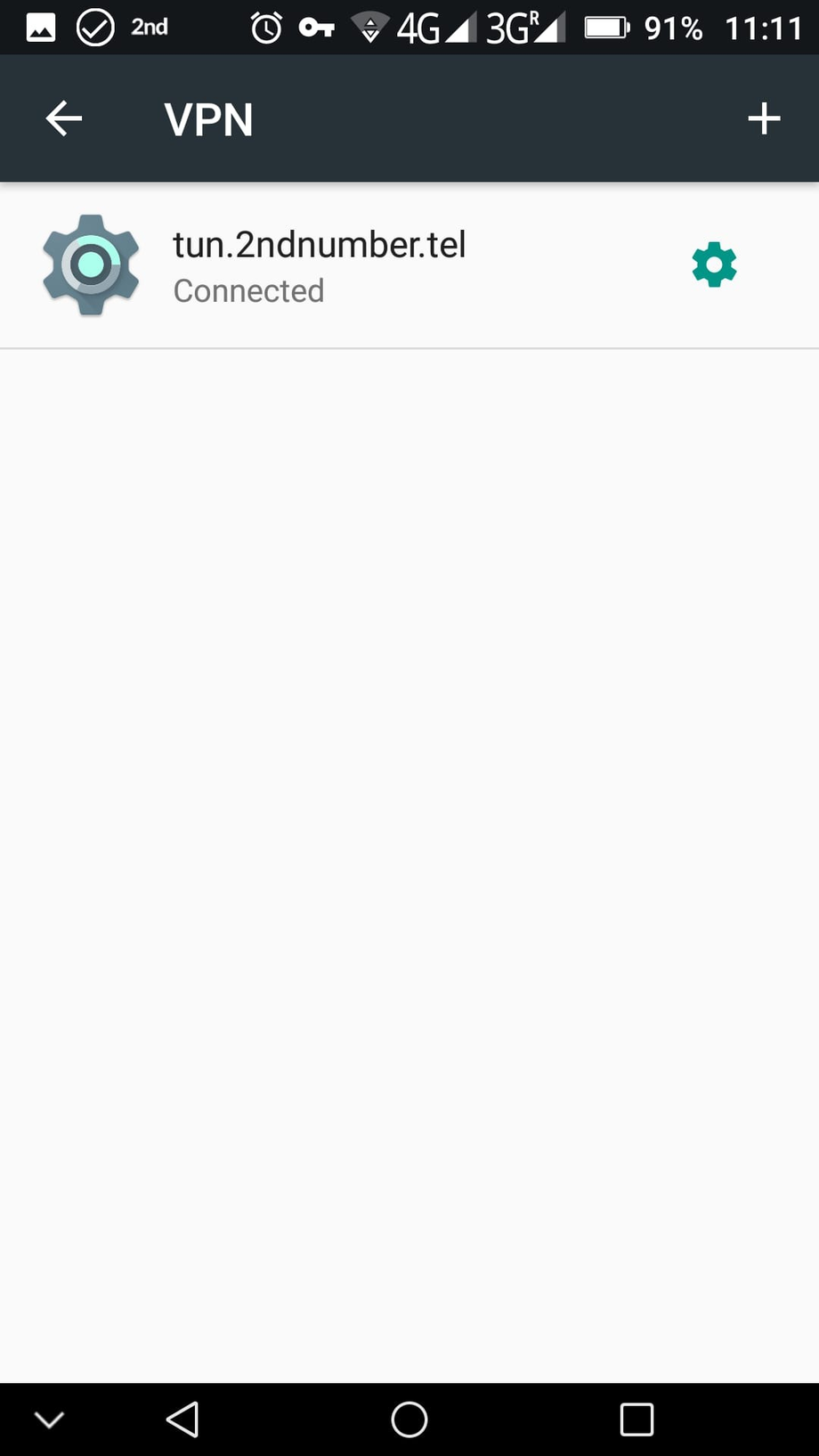
Windows 10 and 11
- Search: VPN and then tap "VPN settings". When VPN settings appear, tap the "Add a VPN connection" button
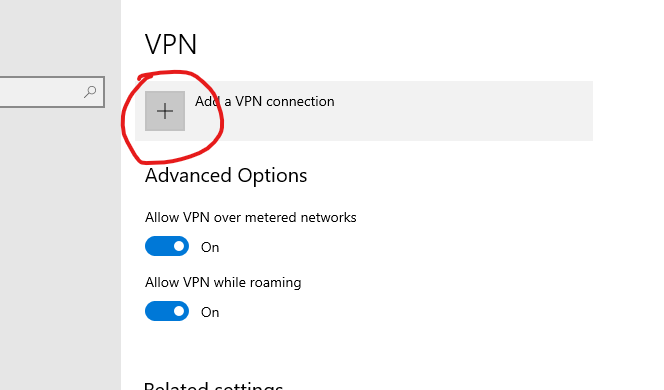
- Now complete the fields as shown below, taking care to select "L2TP/IPSec PSK" from the "Type" dropdown. Also, you must enter: 2nd in the IPSec preshared key field. And finally of course, enter your Username and Password as presented to you on the 2ndVPN screen.
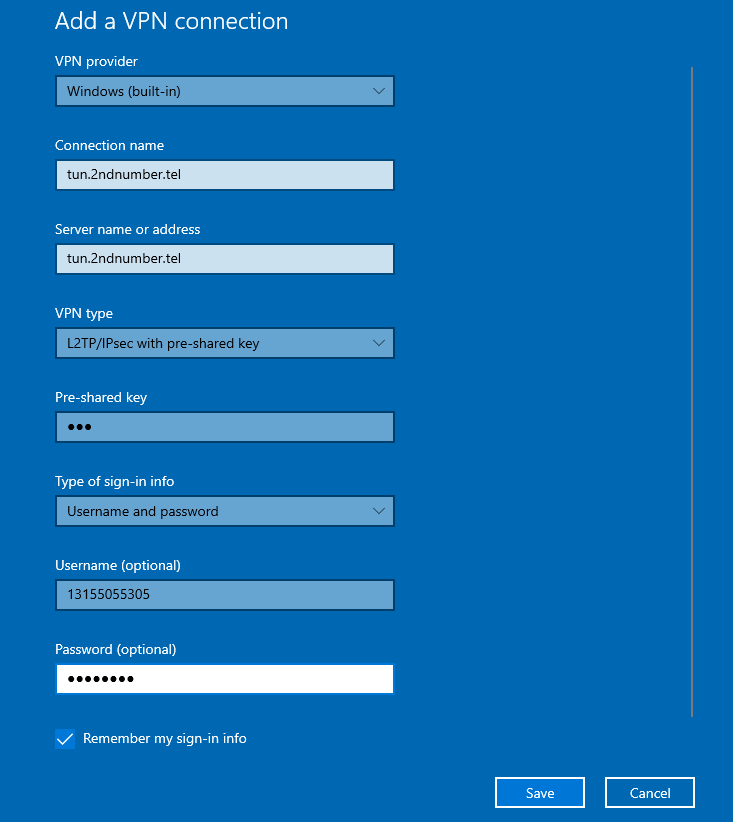
- You should now have the VPN connection listed. Tap "Connect" and you'll be connected. Done!
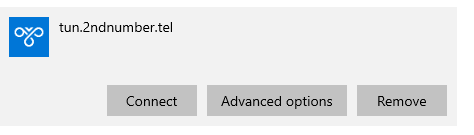
Apple iOS
- Head to "Settings" on your phone and search: VPN. Select "VPN & Device Management".
- Tap VPN and then tap "Add VPN Configuration ..."
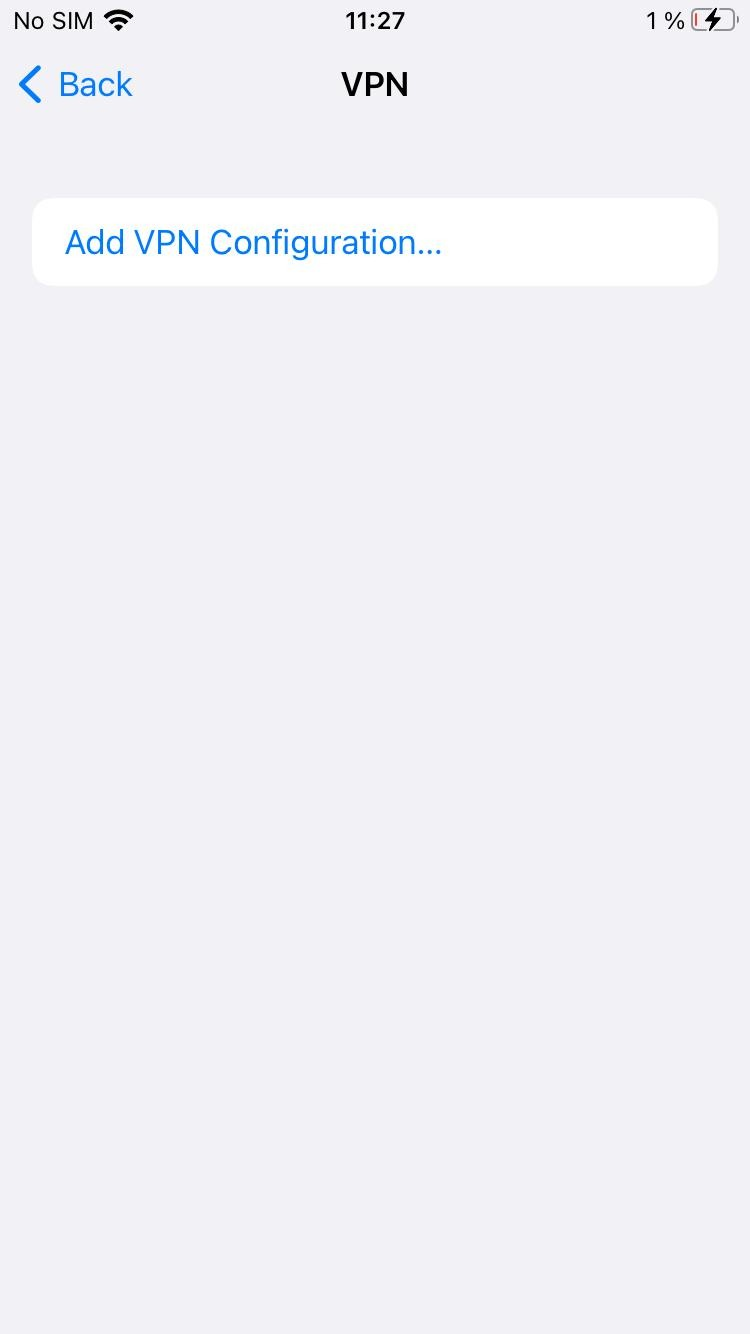
- Complete the form using the details below, taking care to select "L2TP" from the "Type" dropdown. Also, you must enter: 2nd in the "Secret" field. And finally of course, enter your Username and Password as presented to you on the 2ndVPN screen.
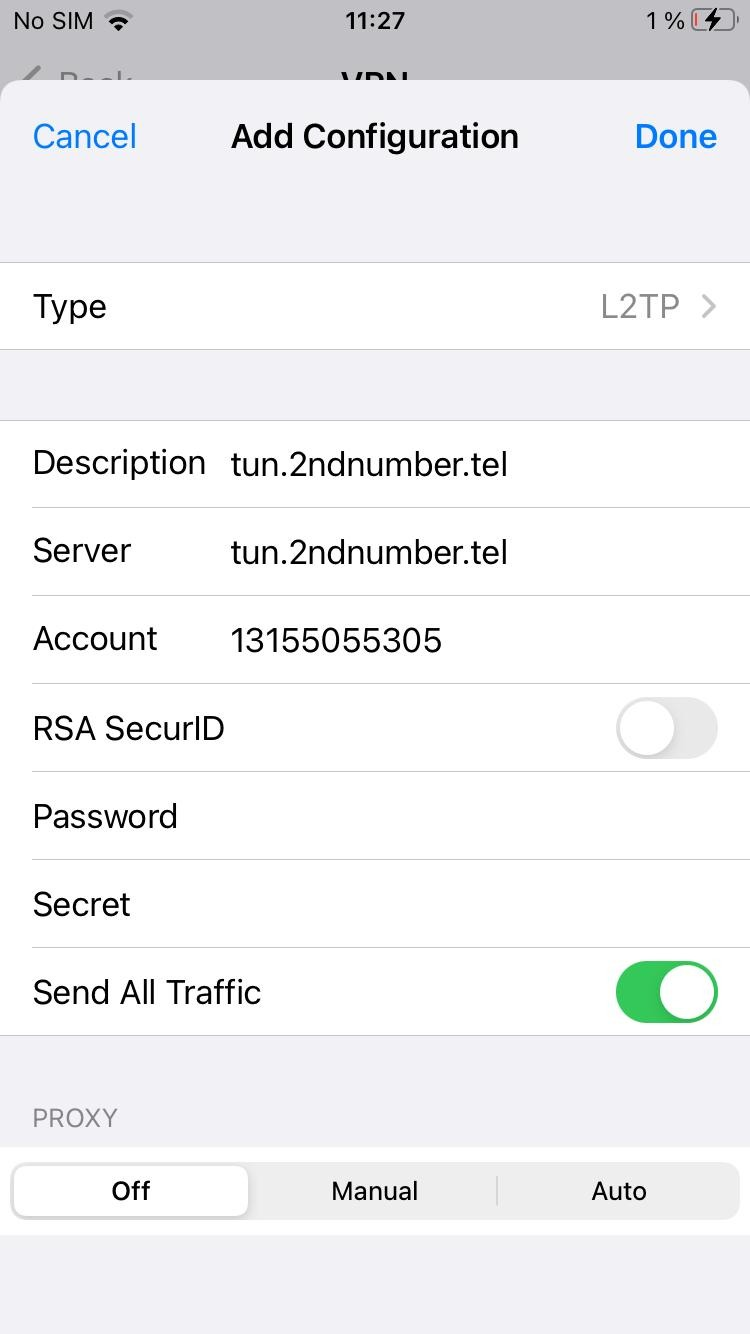
- You will now see the VPN entry in the list of VPN connections. Tap it and you'll be connected. Done!
TIP: If you proceed to sign up with an app you previously were not able to, we recommend using Incognito mode in your web browser - this will prevent any previously stored cookies carrying across from your previous failed attempt to sign up to a service.
